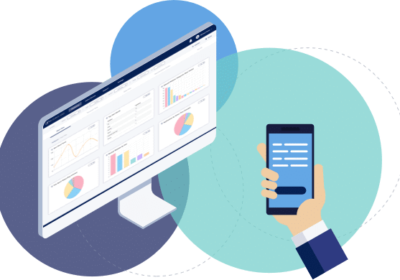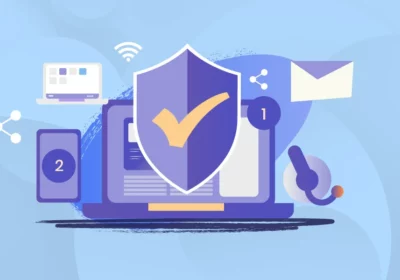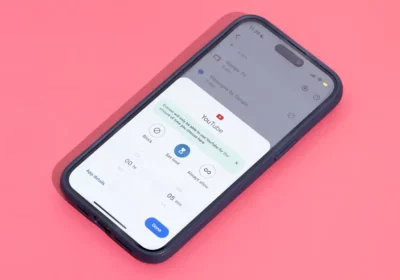In today’s interconnected world, our home networks are at the heart of our digital lives. We rely on them for work, entertainment, communication, and much more. However, the convenience of a home network also presents security challenges. Cyber threats and potential vulnerabilities can put your personal data and privacy at risk. To protect your home network and the devices connected to it from hired hackers, you need to take proactive steps to secure it. In this comprehensive guide, we will explore practical ways to fortify your home network against cyber threats.
- Change Default Router Credentials
When you purchase a new router, it typically comes with default login credentials, such as “admin” for both the username and password. These defaults are widely known, making it easier for attackers to access your router and compromise your network. The first step in securing your home network is to change these default credentials to strong, unique ones.
- Access your router’s settings by typing its IP address (usually 192.168.1.1 or 192.168.0.1) in a web browser.
- Log in using the default credentials (usually found on a label on the router).
- Locate the “admin” or “password” settings and create a new, complex password. Store it securely.
- Enable WPA3 Encryption
Wi-Fi Protected Access (WPA) is a security protocol that encrypts data transmitted over your Wi-Fi network. The latest standard, WPA3, offers enhanced security compared to its predecessor, WPA2. If your router and devices support WPA3, enable it for your Wi-Fi network. This will protect your network from brute-force attacks and improve your overall security.
- Access your router settings and look for the wireless security section.
- Choose WPA3 as your encryption method.
- Create a strong passphrase to secure your Wi-Fi network.
- Change the Default Network Name (SSID)
Your Wi-Fi network has a name, known as the Service Set Identifier (SSID). The default SSID often contains the router’s brand, making it easier for potential attackers to identify the router’s manufacturer and potentially known vulnerabilities. Changing your SSID to a unique name can help obscure your router’s identity.
- In your router settings, navigate to the wireless settings section.
- Find the field for SSID and enter a unique and non-identifying name.
- Avoid using personal information in your SSID to maintain privacy.
- Regularly Update Router Firmware
Router manufacturers release firmware updates to address security vulnerabilities and enhance functionality. Keeping your router’s firmware up to date is crucial for maintaining network security. Check for updates regularly and apply them as soon as they become available.
- Access your router’s settings and look for the firmware or software update section.
- Enable automatic updates if your router offers this option, or manually check for updates and install them.
- Implement Network Segmentation
Network segmentation involves dividing your home network into multiple subnetworks to isolate devices and reduce the potential impact of a security breach. This can be especially valuable if you have smart devices, as it can prevent a compromised smart device from affecting other devices on your network.
- Consult your router’s settings for options related to guest networks or VLANs (Virtual Local Area Networks).
- Create a separate network for smart devices and guests to keep them isolated from your primary network.
- Use a Firewall
A firewall acts as a barrier between your home network and the internet, monitoring and controlling incoming and outgoing network traffic. Most routers have built-in firewalls that offer basic protection. Ensure your router’s firewall is enabled and configure it to block any incoming traffic that isn’t required for your network to function.
- Access your router’s settings and locate the firewall or security section.
- Enable the firewall and adjust its settings according to your preferences.
- Employ Strong Passwords and Authentication
Securing your network isn’t just about the router; it’s also about the devices connected to it. Strong, unique passwords are crucial for all your devices and online accounts. Additionally, enable two-factor authentication (2FA) wherever possible, which adds an extra layer of security.
- Create complex passwords using a combination of letters, numbers, and symbols.
- Use a password manager to generate and store secure passwords.
- Enable 2FA on your accounts and devices, if available.
- Regularly Update and Secure Connected Devices
Smart devices, such as IoT gadgets, often have known vulnerabilities that attackers can exploit. Keep all your connected devices, including smartphones, laptops, and smart home devices, up to date with the latest security patches and firmware updates.
- Check for updates regularly and install them promptly.
- Disable unnecessary features on smart devices, like remote access, if you don’t need them.
- Disable Remote Access
Many routers come with remote access features that allow you to manage your router settings remotely. However, these features can also be exploited by attackers if not configured securely. Unless you need remote access, it’s wise to disable this feature.
- In your router settings, look for remote access or remote management options.
- Disable remote access unless you have a specific need for it.
- Monitor Network Activity
Regularly monitor the devices and traffic on your network to detect any suspicious or unauthorized activity. Most modern routers provide features that allow you to view connected devices and their activities.
- Access your router’s settings and look for network monitoring or device management tools.
- Familiarize yourself with the devices connected to your network and be alert to any unknown devices.
- Use a VPN (Virtual Private Network)
A VPN adds an extra layer of security to your home network by encrypting your internet traffic and routing it through a remote server. This helps protect your data from eavesdropping and maintains your privacy online.
- Choose a reputable VPN service and install it on your devices.
- Use the VPN whenever you’re connected to public Wi-Fi networks or whenever you want to enhance your online privacy.
- Secure Your Physical Router Location
Physical security is also a crucial aspect of securing your home network. Place your router in a secure and less accessible location to prevent unauthorized physical access.
- Keep your router in a locked cabinet or room, if possible.
- If your router has a reset button, consider disabling it or setting a custom reset password.
- Educate Your Household Members
All members of your household should be educated about the importance of network security. Teach them how to use strong passwords, recognize phishing attempts, and be cautious about downloading files or clicking on links from unknown sources.
- Conduct regular security awareness sessions with your family members.
- Encourage open communication about security concerns and potential threats.
- Regularly Back Up Data
Data backup is a critical part of network security. Regularly back up your data to an external drive or a secure cloud service. This will protect your important files in case of data loss due to cyber attacks or hardware failures.
- Set up automatic backups to ensure data is regularly saved.
- Test your backups to ensure they are working correctly and can be restored when needed.
Conclusion
Securing your home network is essential to protect your privacy, data, and the devices connected to it. By following these steps and staying proactive in your approach to cybersecurity, you can significantly reduce the risk of falling victim to cyber threats. Remember that network security is an ongoing process, and it’s essential to stay informed about the latest threats and best practices to maintain a safe and secure home network.