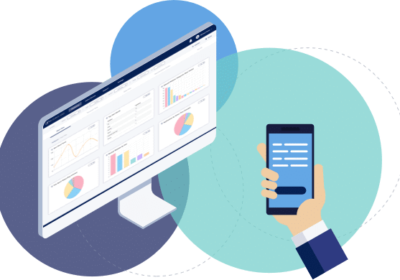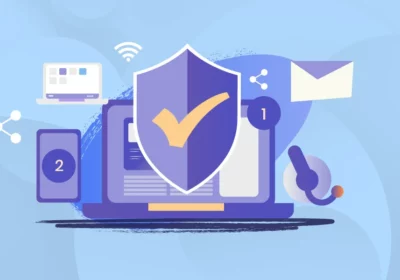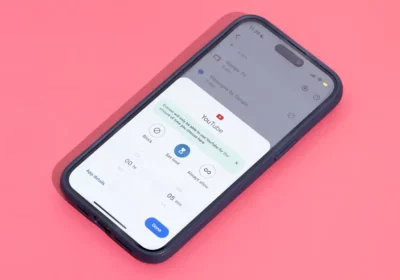Gaming on a PC offers an immersive experience, allowing you to enjoy high-quality graphics and performance that may not be possible on consoles. Building your gaming PC can be a rewarding and cost-effective way to create a gaming rig that meets your specific requirements. In this comprehensive guide, we’ll walk you through the steps to build your gaming PC from selecting components to the final assembly.
Step 1: Define Your Budget and Gaming Goals
Before diving into the world of PC building, it’s crucial to establish your budget and gaming goals. The components you choose will largely depend on how much you’re willing to spend and the kind of gaming experience you’re aiming for. Are you looking to build a budget-friendly gaming PC, a mid-range system, or a high-end gaming beast? Determining your budget will guide your component choices.
Step 2: Choose the Right Components
The heart of any gaming PC is its components. Here’s a breakdown of the key parts you’ll need:
1. Central Processing Unit (CPU)
The CPU is the brain of your gaming PC. It handles all the calculations and processes required for gaming and other tasks. Consider CPUs from AMD and Intel; make sure your CPU is compatible with the motherboard you choose.
2. Graphics Processing Unit (GPU)
The GPU, or graphics card, is vital for gaming. It renders the game’s graphics and influences the quality and frame rate. Depending on your budget, you can go for mainstream GPUs or high-end models from manufacturers like NVIDIA and AMD.
3. Motherboard
The motherboard is the main circuit board where all components connect. Ensure it’s compatible with your CPU and has the necessary features for your build, like adequate USB ports, PCIe slots, and RAM support.
4. Memory (RAM)
RAM stores data your CPU uses for quick access. For gaming, 16GB of RAM is the sweet spot, but you can go for 32GB or more if you want to future-proof your PC.
5. Storage
Choose between SSDs (Solid State Drives) and HDDs (Hard Disk Drives). An SSD provides faster load times, while an HDD offers more storage for your games and files. Many gamers opt for a combination of both.
6. Power Supply Unit (PSU)
The PSU supplies power to all components. Ensure it has enough wattage to accommodate your components and leaves room for future upgrades.
7. Computer Case
Select a case that can house your chosen components. Look for good cable management options, airflow, and aesthetics. Cases come in various sizes, so pick one that fits your needs.
8. Cooling System
Most CPUs come with stock coolers, but for better thermal performance and lower noise levels, consider an aftermarket cooler. High-end GPUs may also benefit from additional cooling solutions.
9. Peripherals
Don’t forget about peripherals like a gaming keyboard, mouse, monitor, and headset. These can significantly impact your gaming experience.
10. Operating System
You’ll need an operating system like Windows 10 or 11 to run games and other software. Make sure you have a legitimate copy or license.
Step 3: Assemble Your Tools
To build your gaming PC, you’ll need a set of tools. Here’s what you should have on hand:
- Screwdrivers: Phillips and flathead screwdrivers for securing components and connecting cables.
- Anti-static Wrist Strap: Helps discharge any static electricity to prevent damage to sensitive components.
- Cable Ties: For organizing and managing cables for improved airflow.
- Work Area: Set up a clean, well-lit, and static-free workspace to assemble your PC.
Step 4: Assembly
Now, let’s start assembling your gaming PC:
1. Motherboard Installation
- Place your motherboard on an anti-static surface.
- Install the CPU and RAM onto the motherboard following the manufacturer’s instructions.
- Mount the motherboard inside the case, securing it with standoffs.
- Connect the power supply cables to the motherboard and CPU.
2. Mount the Power Supply
- Install the PSU inside the case, making sure the fan faces the correct direction for airflow.
- Connect the power supply cables to the motherboard, GPU, and storage devices.
3. Install the GPU
- Insert the GPU into the PCIe slot on the motherboard and secure it to the case.
- Connect the PCIe power cables to the GPU.
4. Attach Storage Devices
- Install your SSD or HDD in the designated drive bays.
- Connect the data and power cables to the storage devices and motherboard.
5. Connect Cables
- Connect all case cables, including power, reset, USB, and audio, to the motherboard.
- Route and secure cables to ensure proper airflow and aesthetics.
6. Install Cooling
- Mount the CPU cooler, ensuring it’s correctly aligned and secured.
- If your case supports additional case fans, install them to improve cooling.
7. Test Your PC
Before closing up your PC case, it’s a good idea to test it to make sure everything is functioning correctly. Connect a monitor, keyboard, and mouse and turn on the power supply. Press the power button to start your PC. If it boots up and you can access the BIOS, your components are working as they should.
8. Install the Operating System
Once you’ve confirmed that your PC is working, it’s time to install your chosen operating system. Insert the installation media (e.g., a Windows USB drive), boot from it, and follow the installation process.
9. Install Drivers and Updates
After installing the OS, it’s essential to install the necessary drivers for your components. Visit the websites of your motherboard and GPU manufacturers to download the latest drivers. Additionally, run Windows Update to ensure you have the latest OS updates.
10. Install and Update Games
With your gaming PC up and running, it’s time to install your favorite games. Use digital distribution platforms like Steam, Epic Games Store, or others to download and install your games.
11. Optimize Settings
To get the best gaming performance, tweak in-game settings and graphics options to match your system’s capabilities. You can also use tools like NVIDIA GeForce Experience or AMD Radeon Software to optimize your games.
12. Enjoy Your Gaming PC
With your gaming PC built and optimized, it’s time to enjoy your gaming experience. Whether you’re into high-end graphics, competitive eSports, or indie titles, your custom-built PC is ready to deliver the gaming experiences you desire.
Troubleshooting Tips:
- If your PC doesn’t boot, double-check connections and component seating. Make sure everything is properly connected and the RAM and GPU are seated correctly.
- If your PC powers on but you don’t see anything on the monitor, ensure the display cable is connected to the GPU, not the motherboard’s video output.
- In case of any issues or strange noises, consult your component manuals and motherboard LED diagnostic codes to identify problems.
- Keep track of your components’ warranties and make sure to register your products as needed.
Conclusion
Building your gaming PC can be a rewarding and cost-effective way to experience the world of PC gaming. By carefully selecting components, following the assembly process, and troubleshooting potential issues, you’ll have a gaming rig tailored to your preferences and capable of delivering the performance you desire. Enjoy the immersive world of gaming that your custom-built PC offers, and stay ready for future upgrades and enhancements to keep your system up to date and competitive in the gaming world.